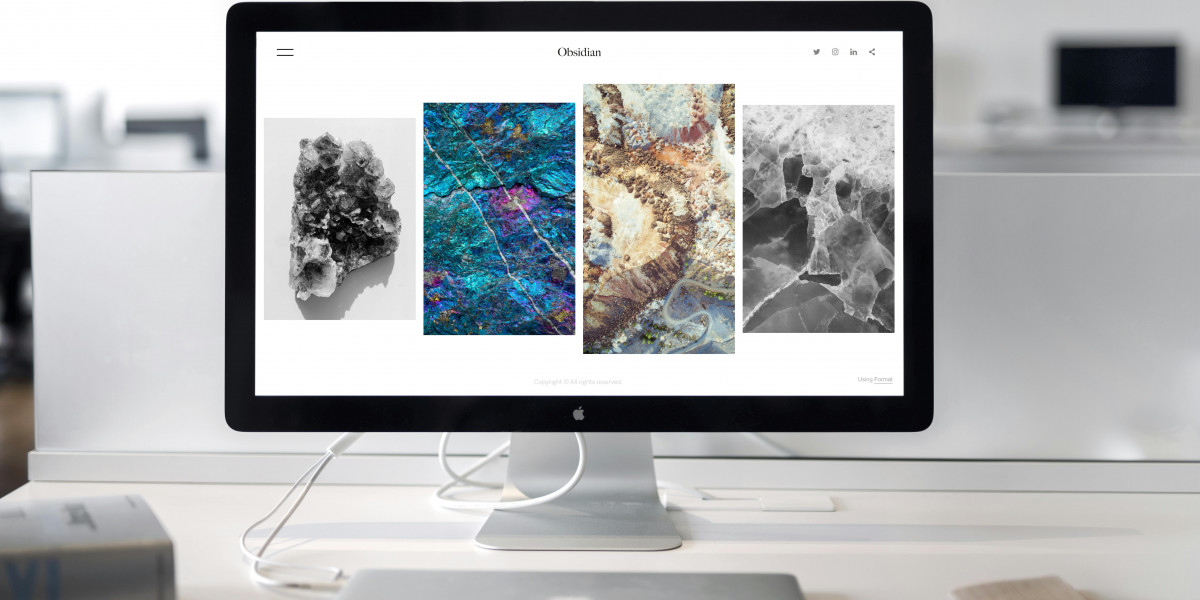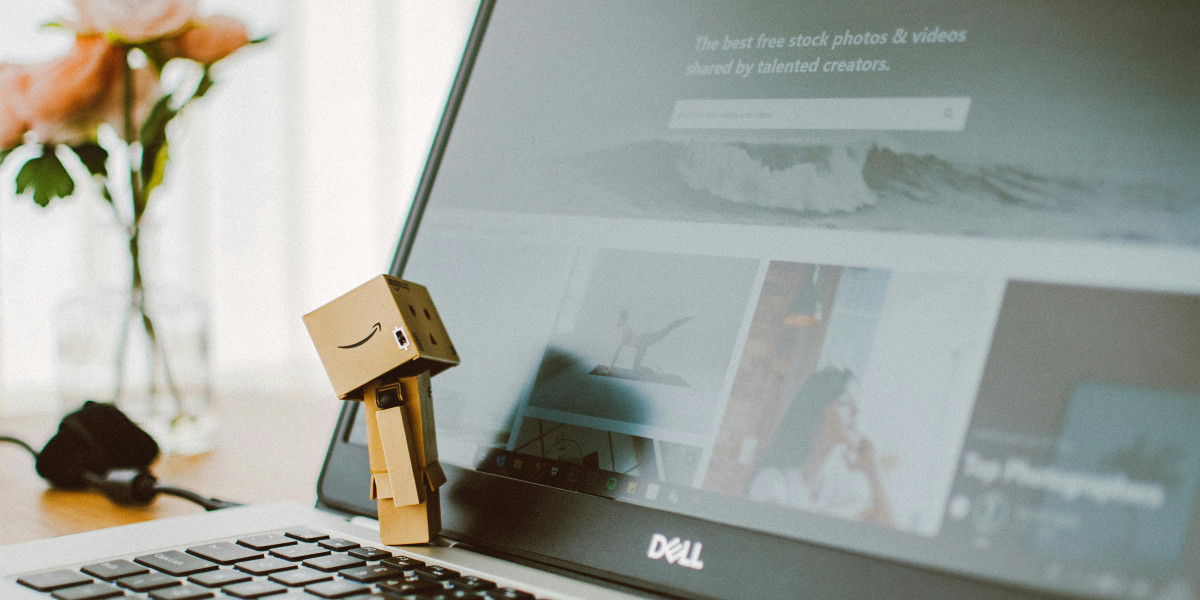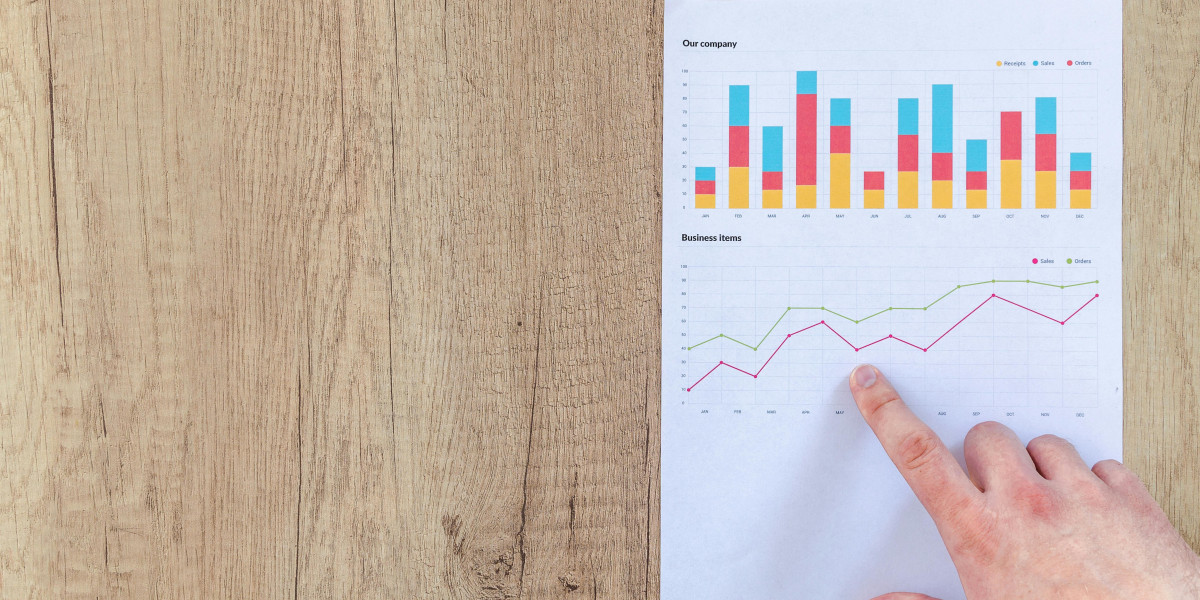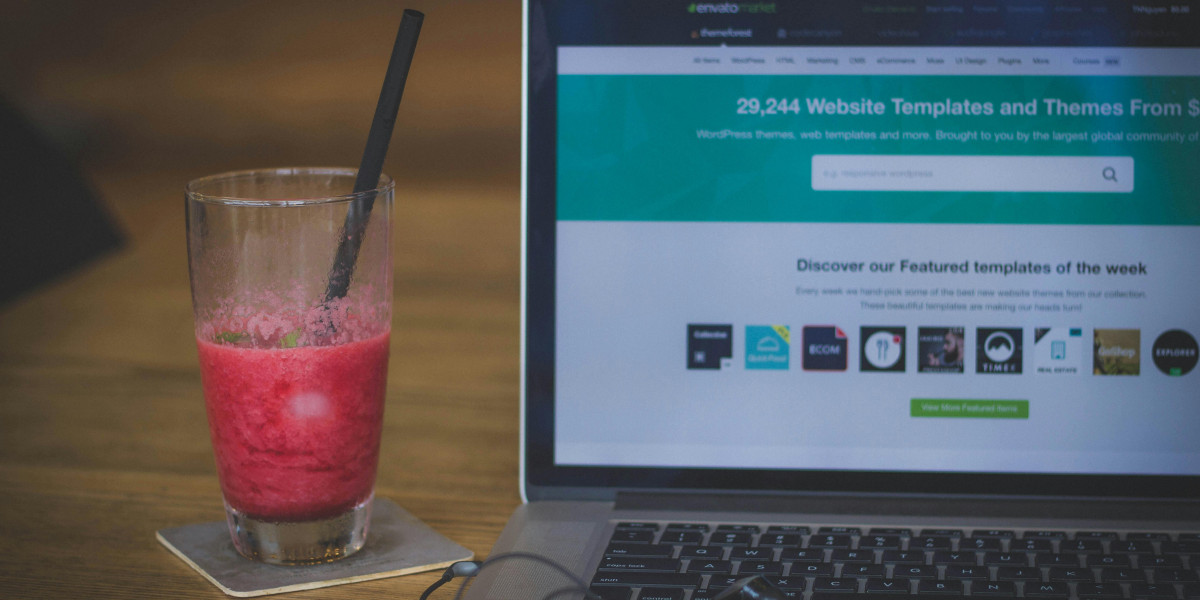Migrating your website to a VPS (Virtual Private Server) hosting environment can be a game-changer for your online presence. With improved performance, greater control, and enhanced security, VPS hosting offers numerous advantages over shared hosting. However, the migration process can seem daunting, especially if you are unfamiliar with server management. In this comprehensive guide, we will walk you through the steps to successfully migrate your website to a VPS, ensuring minimal downtime and data loss.
Understanding VPS Hosting
What is VPS Hosting?
VPS hosting involves partitioning a physical server into multiple virtual servers, each with its dedicated resources such as CPU, RAM, and storage. This setup provides better performance and flexibility compared to shared hosting, where resources are shared among multiple users. With VPS, you have the freedom to customize your server environment, making it an ideal choice for growing businesses and websites with specific needs.
Benefits of VPS Hosting
- Enhanced Performance: With dedicated resources, your website can handle more traffic and deliver faster loading times.
- Greater Control: You have the ability to customize server settings and install any software necessary for your operations.
- Improved Security: Isolated environments reduce the risk of data breaches and enhance overall security.
- Scalability: Easily upgrade your resources as your website grows, accommodating increased traffic without significant downtime.
Preparing for Migration
Before diving into the actual migration process, it’s essential to prepare adequately. Proper preparation can help ensure a smooth transition to your new VPS environment.
Step 1: Choose Your VPS Provider
The first step in the migration process is selecting a reliable VPS hosting provider. Look for a provider that offers:
- Performance: Fast servers with SSD storage and high uptime guarantees.
- Support: 24/7 customer support to assist you during the migration.
- Scalability: Options to upgrade your resources as needed.
- Backup Solutions: Automated backups to safeguard your data.
Step 2: Backup Your Website
Before making any changes, it’s crucial to back up your website. This ensures that you have a copy of your site in case anything goes wrong during the migration. Follow these steps to back up your site:
- Backup Files: Use an FTP client (like FileZilla) to download all your website files to your local computer.
- Backup Database: If your website uses a database (like MySQL), use a tool like phpMyAdmin to export the database.
Step 3: Document Your Current Setup
Take note of your current website setup, including:
- Installed Software: List all applications, plugins, and themes currently in use.
- Configuration Settings: Document any specific settings that are crucial for your website's functionality.
Migrating Your Website to VPS Hosting
Once you have prepared and backed up your website, it’s time to begin the migration process. Follow these steps for a successful transfer:
Step 4: Set Up Your VPS
After choosing a VPS provider, you need to set up your new server environment:
Access Your VPS: Use SSH (Secure Shell) to connect to your VPS. You can do this with tools like PuTTY (for Windows) or Terminal (for macOS/Linux).
Install Necessary Software: Depending on your website’s requirements, you may need to install a web server (like Apache or Nginx), database server (like MySQL), and PHP. Use package managers like
apt(for Debian/Ubuntu) oryum(for CentOS) to install these components.Example commands:
Step 5: Transfer Your Website Files
Now it’s time to transfer your website files to your new VPS:
Upload Files: Use your FTP client to upload the previously downloaded website files to the appropriate directory on your VPS (usually
/var/www/htmlfor Apache).Set Permissions: Ensure that the uploaded files have the correct permissions so that your web server can access them.
Example command:
Step 6: Import Your Database
If your website uses a database, you need to import it into your new VPS environment:
Create a New Database: Log in to your MySQL server and create a new database.
Example commands:
Import the Database: Use the MySQL command to import the database backup you created earlier.
Example command:
Step 7: Update Configuration Files
After transferring your files and database, you may need to update your configuration files:
- Database Configuration: If your website uses a configuration file (like
wp-config.phpfor WordPress), update the database credentials to match your new VPS setup. - Update URLs: If your domain is changing, ensure that any hard-coded URLs are updated to reflect the new domain.
Step 8: Test Your Website
Before switching the domain to point to your new VPS, it's essential to test your website:
- Access via IP Address: Use the VPS IP address to access your site directly. Verify that all pages load correctly and that functionality is intact.
- Check Database Connectivity: Ensure that your website can connect to the database without issues.
Switching Your Domain
Once you have verified that everything is functioning correctly, it’s time to point your domain to the new VPS.
Step 9: Update DNS Records
Log in to your domain registrar’s control panel and update the DNS records:
- A Record: Change the A record to point to the IP address of your new VPS. This step may take some time to propagate.
Step 10: Monitor and Troubleshoot
After updating your DNS records, monitor your website closely:
- Check for Errors: Look out for any errors, broken links, or missing files.
- Performance Monitoring: Use tools like Google PageSpeed Insights to monitor performance and loading times.
Post-Migration Steps
Once your site is live on the new VPS, there are a few additional steps to ensure everything runs smoothly:
Step 11: Implement Security Measures
Enhancing security on your new VPS is crucial:
Install a Firewall: Consider using tools like UFW (Uncomplicated Firewall) to set up basic firewall rules.
Example command:
SSL Certificate: Set up an SSL certificate to secure your website. You can use Let's Encrypt for free SSL certificates.
Step 12: Optimize Performance
After migration, take steps to optimize your website's performance:
- Caching: Implement caching solutions like Varnish or Redis to improve load times.
- Content Delivery Network (CDN): Consider using a CDN to distribute content more effectively and speed up access for global users.
Step 13: Regular Backups
Establish a regular backup schedule to ensure your data is always secure. Most VPS providers offer automated backup solutions, but you can also set up your own scripts.
Conclusion
Migrating your website to a VPS hosting environment can significantly enhance its performance, security, and scalability. By following the steps outlined in this guide, you can ensure a smooth migration process with minimal downtime and data loss.
From selecting the right VPS provider to implementing security measures post-migration, careful planning and execution are key to a successful transition. Embrace the advantages of VPS hosting, and take your website to new heights today!
With the right approach, your website will not only thrive in its new environment but also pave the way for future growth and success. If you have any questions or need assistance during the migration process, don't hesitate to reach out to your VPS provider for support.